Support & FAQs
How to embed Flash slideshow to website
Photo Slideshow Maker enables you to create flash slideshows under two types of technology: creating object embed tag or javascript SWF object. This page is about creating object embed tag. Go to the tutorial of How to embed javascript slideshow to website page?

Most of Photo Slideshow Maker users create Flash slideshows for their own websites. There are two ways to embed PFM-created Flash slideshows to websites, professionally, or get things done easily.
Professional Way to Embed Flash Slideshow to Website
To incorporate the PFM-created flash slideshows created into an existing webpage, you can manually adding the <OBJECT> and <EMBED> tags to the page. You can also download or watch online video tutorial on how to embed slideshow.
Step 1. Open the PFM-created HTML document in a text or HTML editor.
Open the PFM-created HTML document in a text or HTML editor. When you publish a Flash slideshow with Photo Slideshow Maker, the program will create several files and folders as follows:

Among them, the fs_aux.html provides HTML code for embedding the Flash movie (.swf file) into webpage.
Step 2. Copy the HTML code included in the <object> and <embed> tags (see example below). This should contain the <OBJECT> and <EMBED> tags.
<object classid="clsid:D27CDB6E-AE6D-11cf-96B8-444553540000" codebase="http://download.macromedia.com/pub/shockwave/cabs/flash/swflash.cab#version=7,0,19,0" width="100%" height="100%">
<param name="movie" value="simple.swf?xml_path=slides.xml" />
<param name="quality" value="high" />
<param name="allowFullScreen" value="true" />
<embed src="simple.swf?xml_path=slides.xml" quality="high" pluginspage="http://www.macromedia.com/go/getflashplayer" type="application/x-shockwave-flash" width="100%" height="100%" allowFullScreen="true"></embed>
</object>
Step 3. Open the existing webpage and paste the <object> and <embed> tags into the desired location in the body of the page. This can also be pasted into a table cell or frame.
Step 4. Upload the webpage and Flash files to your Web server.
If the webpage and SWF file (and XML document) are put in different folders, you should change the file paths of these two files in the <object> and <embed> tags, or the Flash would "Load Fail".
For example, if the SWF( and XML) is saved in the “assets_camping” folder, then two lines of the source code should be modified to reflect the true file path:
<param name="movie" value="assets_camping/simple.swf?xml_path=assets_camping/slides.xml" />
……
<embed src="assets_camping/simple.swf?xml_path=assets_camping/slides.xml"…>
You should upload the XML file, "res" folder, "slides" folder and the "thumbs" folder together with the SWF file to Web server, if Advanced template is used to create the slideshow.
Easy Way to Embed Flash Slideshow to Website
If you don't want to upload slideshow files to Web server, or have difficult in handling the file path, you can simply upload the Flash slideshow to our free web album service Go2Album, and then get the HTML code to embed to your webpage.
Step 1: Sign up for Go2Album
Go to www.go2album.com and sign up for the free service.
Step 2: Sign into Go2Album
Open the Photo Slideshow Maker program, click the menu "Preference", and click the "Sign in Go2Album" item, enter your user name and password, click "OK" to save the setting.
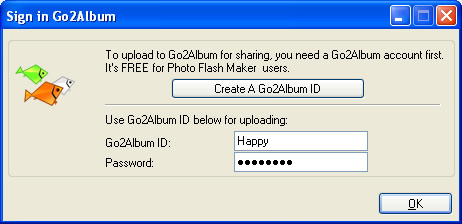
Step 3: Upload Flash slideshow to Go2Album
When you proceed to the last step of creating slideshow with Photo Slideshow Maker, select the "Create Flash File and Upload to Go2Album", and the Flash slideshow will be automatically uploaded to Go2Album.
The program will prompt you to the webpage where the Flash slideshow displays.
Step 4: Copy the HTML Code of the Flash Slideshow
On the right sidebar of the web album page, you will see the embed code. Select and copy the HTML code.
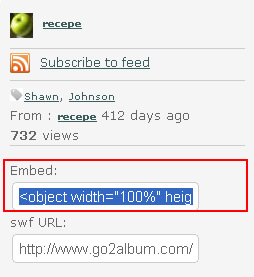
Step 5: Embed HTML code to designated webpage
Now you get the source code. Just open the webpage, and paste the code to where you want to display the Flash slideshow. Done.
![]() Download FREE trial of Photo Slideshow Maker to make flash slideshow
Download FREE trial of Photo Slideshow Maker to make flash slideshow
![]() Buy Photo Slideshow Maker to make flash slideshow without limitations
Buy Photo Slideshow Maker to make flash slideshow without limitations
